How to apply for PPSC jobs?
PPSC APPLICATION PROCEDURE TO APPLY ONLINE
1) Visit the official PPSC website https://www.ppsc.gop.pk/ and click the “Apply Online” button.
2) Select the post for which you want to apply and click the “Proceed” button after viewing all the information pertaining to the post/eligibility.
3) Read the “Important Instructions” and “EPay User Manual”, select the undertaking checkbox and click the “Apply Online” button.
1 – PERSONAL PROFILE
4) Enter your CNIC Number and click the “Proceed” Button.
5) Enter your Email Address, Mobile Number, click the “Proceed” Button and Verify your Email Address and Mobile Number on the next page.
6) Enter your details i.e. Date of Birth, Gender, Employment Type, Disability Status, Armed Person Status etc. and click the “Proceed” button.
7) Enter all the details in the Personal Information Section and click the “Save Information” button. Click the “Proceed” button to proceed with your application.
2 – FEE PAYMENT
8) Your Payment System Identifier Number (PSID) will be generated by the system. Pay the requisite fee for the post as per instructions given in the “EPay User Manual” (as mentioned in Step # 3).
3 – IMAGES UPLOADING
9) Upload your latest photograph and CNIC (Front) Image. Please note that the maximum size of the image should be less than 25KB in size.
4 – QUALIFICATIONS
10) Add your qualification details and click the “Save Information” button.
5 – SERVICE RECORD (IF APPLICABLE)
11) Add your service record (If applicable) and click the “Save Information” button.
6 – FINAL SUBMISSION
12) If you have provided all the required information, the “Submit Application” button will be enabled. Click the button to go to the Application Submission Page. On the Application Submission Page, read the undertaking, select the undertaking checkbox and click the “Submit Application” button.
13) Finally, you’ll get an Application Number, which shows that you have successfully submitted the application. You will also get intimation of Application Submission and Token Number (For Editing / Printing of your application) through Email and SMS.
2 STEP-BY-STEP ILLUSTRATION
The step-by-step illustration for the applying online procedure is as under:
1) Visit the official PPSC Website https://www.ppsc.gop.pk/ and click the “Apply Online” button.
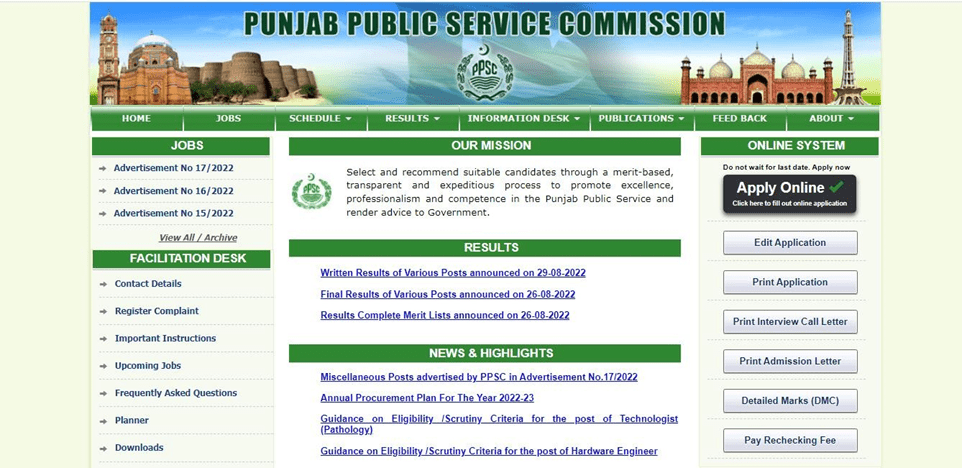
2) Select the post for which you want to apply.

3) Click the “Proceed” button after viewing all the information pertaining to the post/eligibility. Read the “Important Instructions” and “EPay User Manual”, select the undertaking checkbox and click the “Apply Online” button.
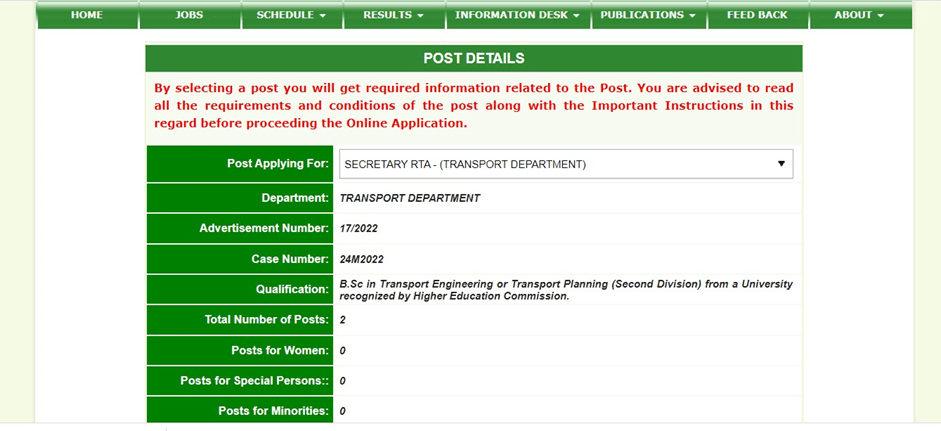
1 – PERSONAL PROFILE
4) Enter your CNIC Number and click the “Proceed” button.
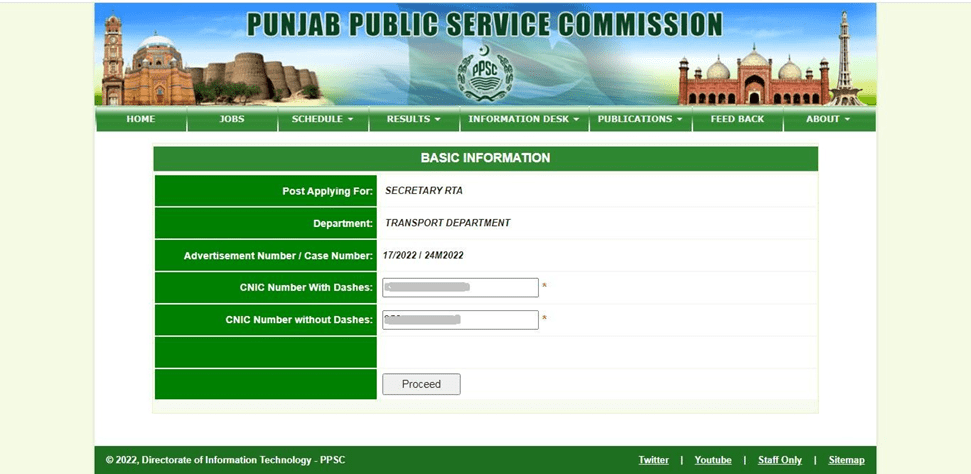
5) Enter your Email Address & Mobile Number and click the “Proceed” Button after which the contacts verification page will open. Review your contact details.
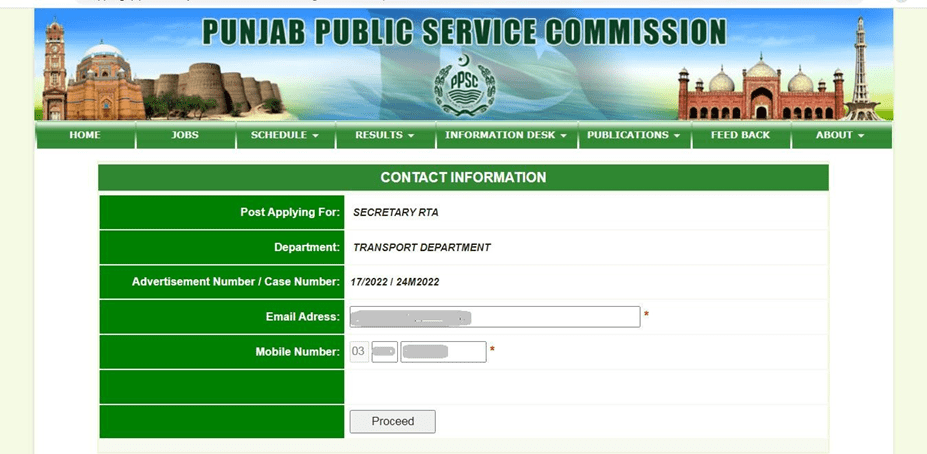
If rectification in the Email Address or Mobile Number is required, click “Change Email / Mobile” and If the Email Address and Mobile Number are correct, click the “Verify” button.

6) Enter your details i.e. Date of Birth, Gender, Employment Type, Disability Status, Armed Person Status, etc., and click the “Proceed” button.
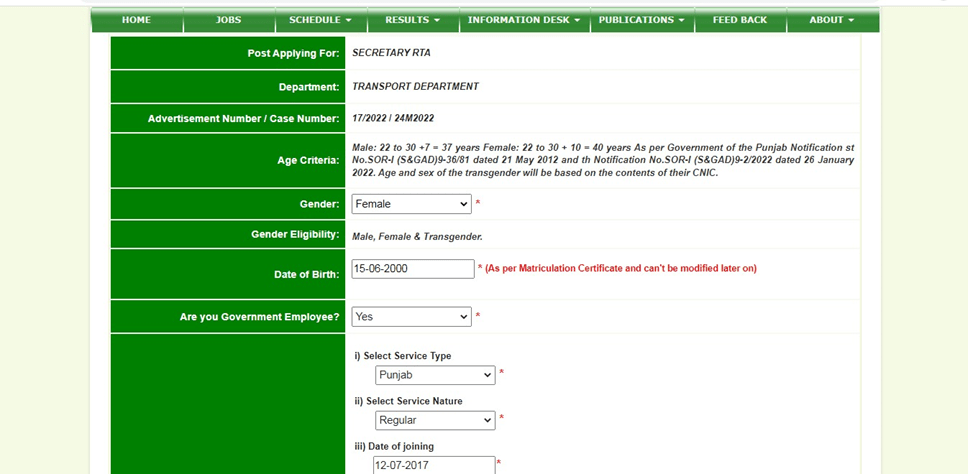
7) Enter all the details in the Personal Information Section and click the “Save Information” button after which your data will be saved and an acknowledgment message will be displayed by the system. Click the “Proceed” button to proceed with your application.

2 – FEE PAYMENT
8) Your Payment System Identifier Number (PSID) will be generated by the system. Pay the requisite fee for the post as per instructions given in the “EPay User Manual” (as mentioned in Step # 3) and click the “Next” Button.
Please note that in case, you have left the PPSC website during the online application process, the next time, you start the online application process, the system will resume from where you had left out last time i.e. you will have to provide information only for the remaining steps. Already provided information will not be required again. Once the Fee is paid, you may continue your online application by clicking the “Next” button on the Payment Page or going to Step #1.
3 – IMAGE UPLOADING
9) Upload your latest photograph and CNIC (Front) Image. Please note that the maximum size of the image should be less than 25KB in size.
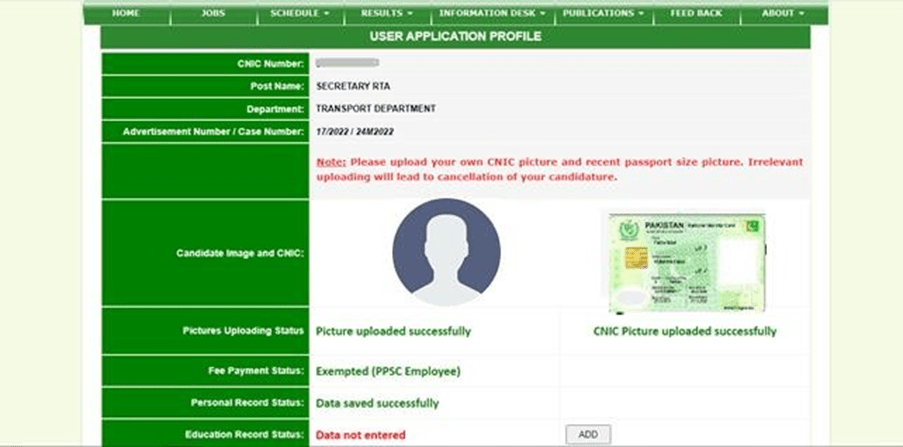
4 – QUALIFICATIONS
10) Add your qualification details and click the “Save Information” button..
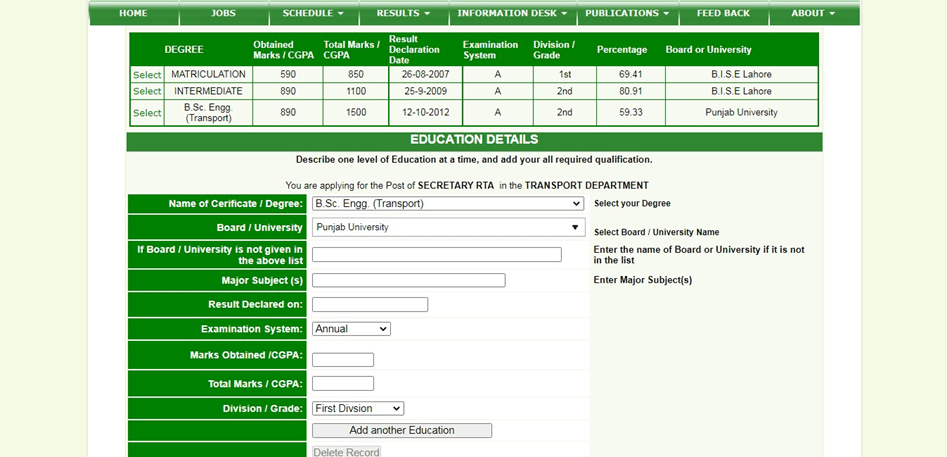
5 – SERVICE RECORD
11) Add your service record (If applicable), click the save information, and press the next button.
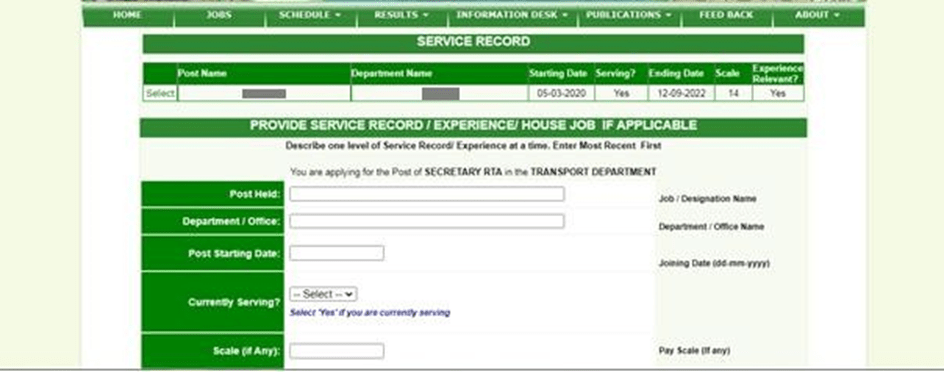
6 – FINAL SUBMISSION
12) If you have provided all the required information, the “Submit Application” button will be enabled. Click the button to go to the Application Submission Page. On the Application Submission Page, read the undertaking, select the undertaking checkbox and click the “Submit Application” button.
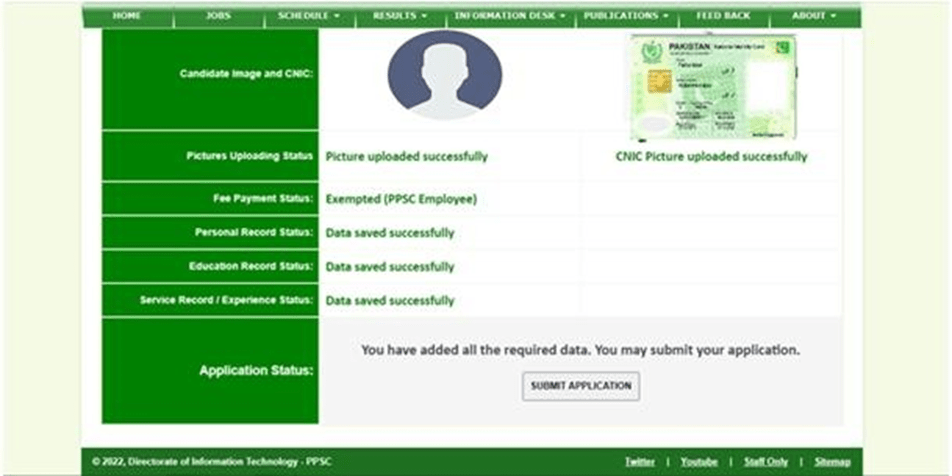
13) Finally, you’ll get an Application Number, which shows that you have successfully submitted the application. You will also get intimation of Application Submission and Token Number (For Editing / Printing of your application) through Email and SMS.

_ END _
